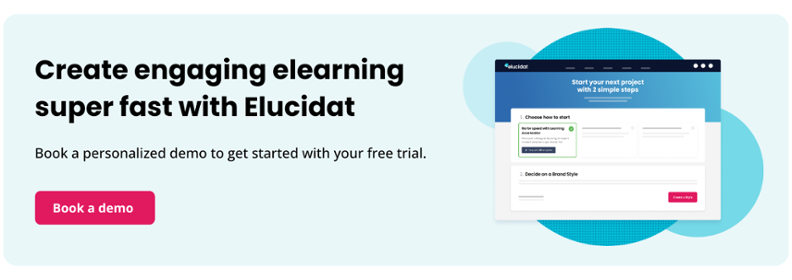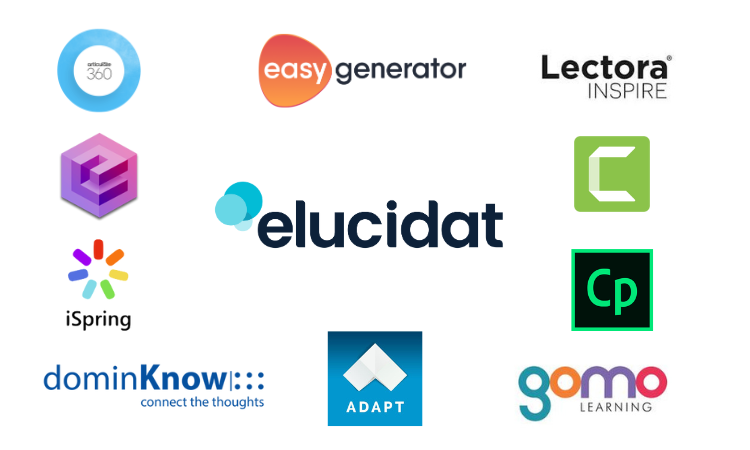Easy 3 step guide to converting PowerPoint to SCORM
8 minute read
With some figures suggesting that around 30 million presentations are created daily, Microsoft PowerPoint still reigns supreme in many businesses. When there’s all this content out there, converting it to elearning might feel like a quick win. But what might get lost in the transition? Can you maintain your impact and even amplify it? In this PowerPoint to SCORM guide, discover how to transform your passive slides into interactive elearning content that really resonates.
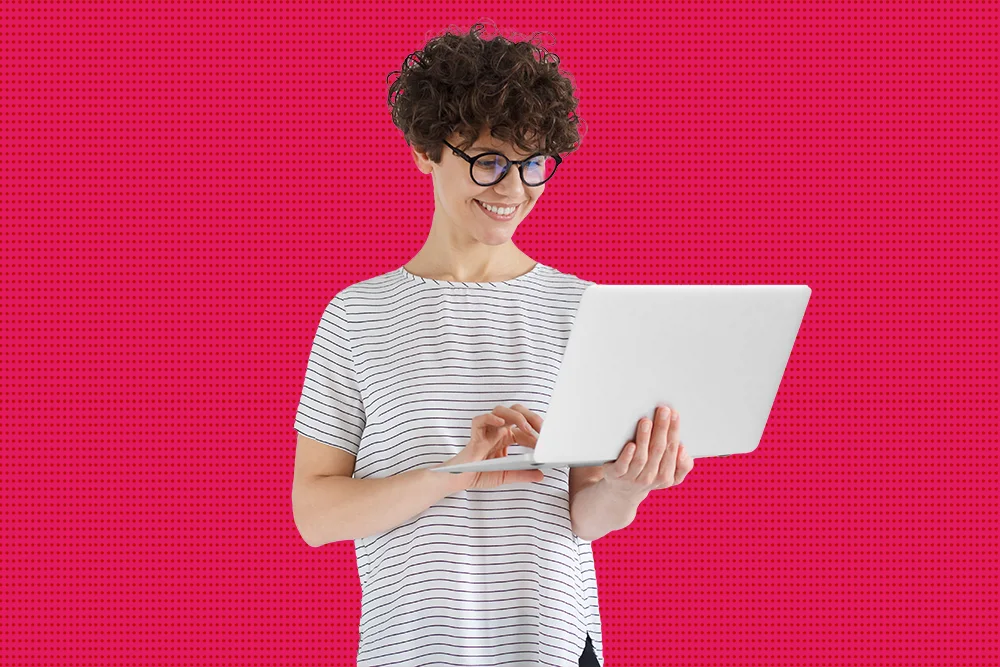
Table of contents
What is SCORM, and why is it important?
Before jumping into the PowerPoint to SCORM conversion process, let’s get clear on why you’d want to do it in the first place.
SCORM stands for Shareable Content Object Reference Model. Once your PowerPoint is SCORM compliant, it can run from Learning Management Systems (LMSs) that are compatible with SCORM.
SCORM’s tracking capabilities offer invaluable insights into how employees engage with their training. No longer tied to scheduled classroom sessions, employees can launch your learning content anytime, anywhere. Your LMS will track their progress, completion, assessment results, and, in some cases, more detailed analytics on learner engagement.
Want to find out more about SCORM and the benefits it offers? Check out our What is SCORM? blog.
Why converting PowerPoint to SCORM alone isn’t enough
Of course, what engages learners isn’t how they access training. It’s the interaction they have with the content that delivers real impact. This interaction needs to be timely, relevant and – most importantly – inspire action in the real world.
When used in face-to-face or virtual classroom training, PowerPoint presentations provide prompts and visual aids. They help learners keep up and join in with group activity. If used effectively, slides won’t contain everything that happens in the classroom. So, simply putting this existing content online often misses the context, examples, and interactivity that brings classroom training to life.
A PowerPoint deck without a presenter loses its power, which is where elearning software comes in. Using an authoring tool empowers you to transform flat and uninspiring slides into engaging digital content. But it’s a mistake to think this just happens at the click of a button. To deliver learning retention and performance improvement, follow these steps for effective PowerPoint to SCORM conversion.
Preparing your PowerPoint for conversion
As with any training project, preparation is key. Don’t rush into converting your PowerPoint. Make sure you:
- Identify your objectives: Start by getting clear on what you want your learners to be able to do or know after completing the elearning course. Once you’ve identified your learning objectives, you can design your interactive elements to meet those goals.
- Consider the changing environment: The strategies that engage learners in a classroom may not be effective (or even possible) in elearning. Identify opportunities to introduce meaningful interactions and multimedia to replace human elements.
- Review your content: Without a trainer reading the room, learners can switch off. Avoid information overload by trying to capture everything from the classroom. Pick the PowerPoint slides that will have the most impact. Keep the text concise and use visuals to explain concepts. Once you’ve made these changes, check there’s still a logical flow.
Step-by-step guide to convert PowerPoint to SCORM
Feeling prepared and ready to convert your PowerPoints into engaging online training? Let’s get started…
1. Choose the right authoring tool
It goes without saying, the tools you use for SCORM conversion can make or break your digital learning. There’s certainly no shortage of great software for you to choose from. So, where should you start?
Here’s a quick overview of the most popular tools:
- Elucidat: A user-friendly, cloud-based tool for creating quality workplace learning at scale. Whether it’s quick quizzes or social polling, it makes a range of interactions accessible to authors of all skill levels.
- Articulate Storyline 360: A suite of tools for creating different types of digital learning. You can add various interactions, but it has a steep learning curve and some collaborative limitations.
- iSpring Suite: An authoring tool that integrates directly with PowerPoint. It allows you to add branching scenarios and audio recordings, though may offer less innovative interaction than other platforms.
- Adobe Captivate: A desktop application known for advanced capabilities, particularly in simulations.
- Lectora Online: A cloud-based tool that enhances PowerPoint with advanced interactions and scenarios. It can be a powerful tool but requires a bit more expertise.
For a more in-depth review, read the full comparison in this review of the top elearning authoring tools.
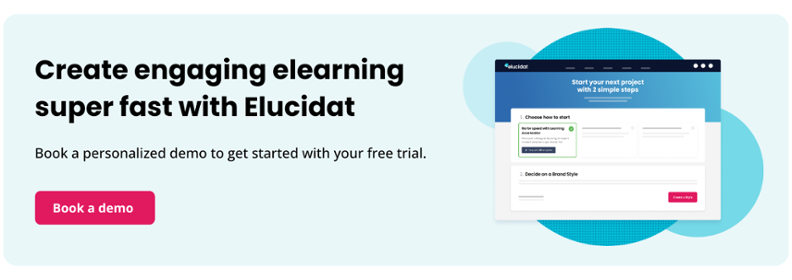
2. Import your PowerPoint file
Select an authoring tool with PowerPoint import capabilities and you can say goodbye to tedious manual content transfer. Each tool will have a slightly different import process, but it usually involves similar steps.
Here’s how it works in Elucidat:
- Step 1: Choose the PowerPoint file for conversion.
- Step 2: Select the images you want to keep.
- Step 3: Import!
It takes a few moments to build your course, ready for you to reformat, restructure, and turn it into a great learning experience.
Still not sure how to get started with your conversion? Check out our PowerPoint Import walkthrough.
3. Add interactive elements
You’ve already considered how interactivity will best meet your learning objectives. Now, it’s time to get interactive in your tool.
From a simple question to more complex branching scenarios, there isn’t one right way to use the media and interactivity. Here are three examples to get you inspired.
Create participation
Whether in a classroom or online, active learning and practice are the building blocks of effective learning. So how can you translate the group discussion and activity of your face-to-face training to your elearning? Including questions is critical to get your learners reflecting, trying, practicing, and comparing their thinking.
This example of guided self-reflection encourages learners to stop, reflect, and commit to actions they’ll take forward with their team. Social polling appeals to people’s natural curiosity as they can compare their responses to those of their peers.
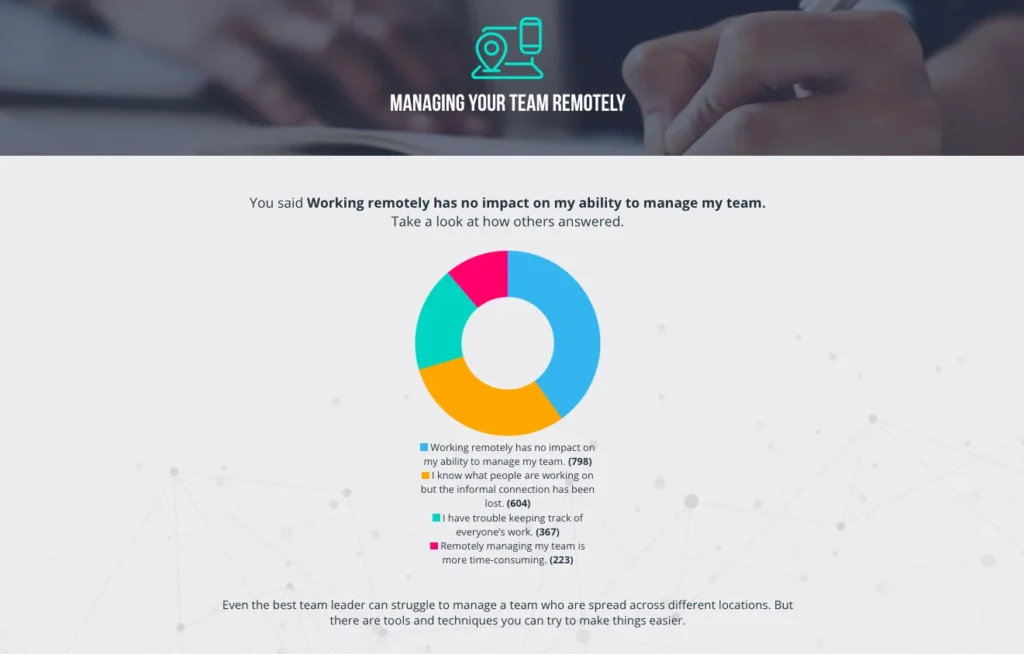
Tell stories
Great trainers pack their sessions with real-life case studies, examples, and stories that connect with their learners. Don’t lose this in the move to elearning. Adding elements of digital storytelling connects hearts and heads. It helps people understand how they can apply their new knowledge and skills and the impact it will have in the real world.
This scenario-based learning hooks you in and immerses you in the story. You can make decisions and see the outcome of your choices.
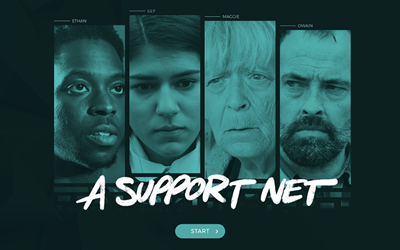
Add in multimedia content
Bringing even the most complex content to life, video and audio can help maintain the human element in your digital learning. Don’t think of these as standalone. Get learners to reflect on what they’ve seen or heard and put what they’ve learned into practice. A well-chosen combination of content and interactions will produce learning with impact.
This quick guide example is designed to be part of an onboarding campaign for new starters. It provides upfront information before a video demonstrates the task at hand. The guide ends with real-world actions to take on the shop floor during their first shift.
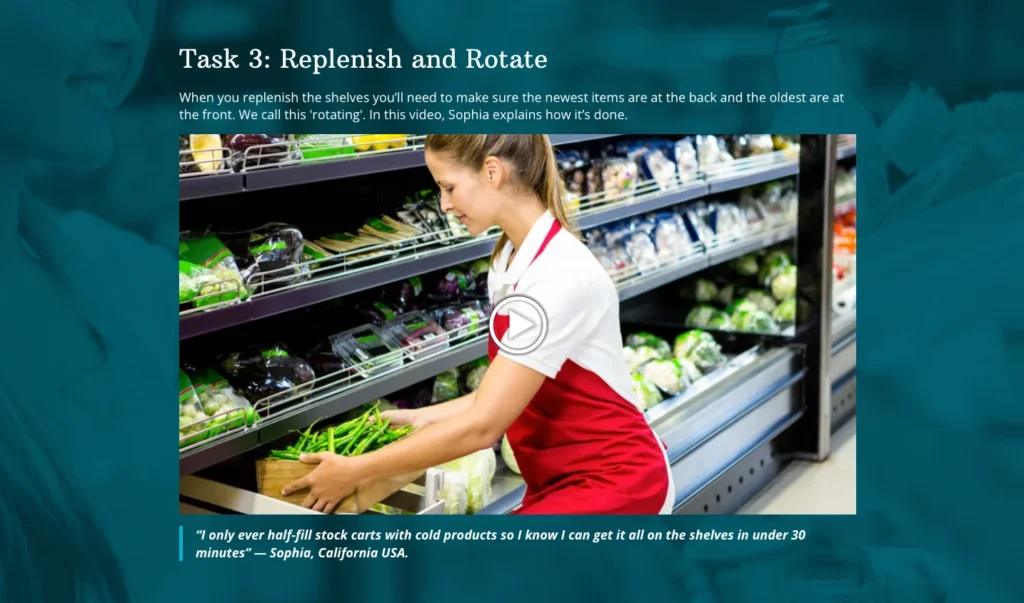
4. Export as a SCORM package
Happy that your content looks polished and packed with interactivity? When you’re ready, export your SCORM package.
The process varies by tool but generally involves similar steps. Here’s how it works in Elucidat:
- Step 1: Create a new release for your project.
- Step 2: Select SCORM as your release mode.
Note: Other tools might also ask you to choose a SCORM format, such as SCORM 1.2 or SCORM 2004. - Step 3: Download!
Top tip: Optimize your SCORM files for size and speed to reduce the file size and load time, and enhance performance.
For more tips, explore our SCORM export walkthrough article.
Testing and publishing SCORM content
Your download isn’t the end of the story. Eliminate avoidable errors before you release your content by taking time to test your SCORM package.
A good Quality Assurance (QA) process can make or break your digital learning. This requires:
- Resource: It’s easy to miss mistakes in your own work. If you can, get someone else to QA your work. If that’s not feasible, put it aside so you can return with fresh eyes.
- Reviews: You can’t review everything at once. If you’re focusing on testing buttons, you’re not paying attention to the flow of content. So, do at least two separate end-to-end reviews: one for content and the other for functionality.
- Time: There’s no hard rule for allocating time for QA. But if you have around 30 minutes of content, it’s worth allowing 90 minutes or more for your reviews.
Once you’re done, you should be ready to publish a SCORM package that meets standards, works as expected, and provides a great learning experience.
Spot a rogue typo after it’s live? Don’t worry, with some authoring tools like Elucidat you can seamlessly update your SCORM with a re-release option.
Summary
Increased flexibility, tracking capability, enhanced analytics… with so many benefits, it’s not surprising that more and more classroom training is being converted to elearning. But if you’re going to deliver impactful learning, you can’t just rush into a quick PowerPoint to SCORM conversion.
Without a trainer, PowerPoint decks lose their power. You need to use an authoring tool to introduce interactivity that supports an effective digital learning experience.
Remember, this isn’t just about clicks. It’s about engaging learners through active participation and connection. There isn’t one way to do this. Use a variety of approaches by incorporating visual and multimedia content. Get creative, and take advantage of the interactive features available to you for a more engaging experience.
Converting PowerPoint to SCORM with Elucidat
With Elucidat’s PowerPoint Import feature, you can easily convert static PowerPoint presentations into SCORM-compliant elearning. Plus, you can track learner progress and engagement, ensuring your elearning content is impactful and measurable. Ready to start producing some great SCORM-compliant digital learning? Book a demo of Elucidat, and we’ll get your free trial off to a flying start!